Here are some quick tips we ask all our church staff to abide by in order to keep their own, the churchâs, and other people’s data secure. The applications we use are listed (and we believe they are all great), but there are other great apps to use as well.
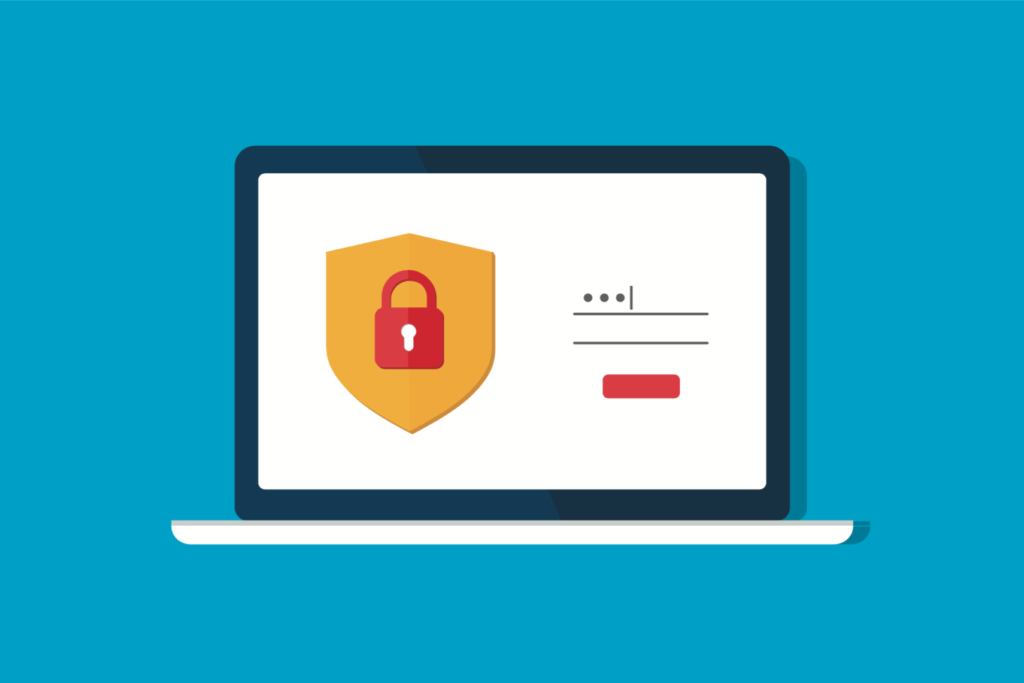
- File Storage – Store everything in Dropbox. It is our backup software. We can get your stuff back if your computer crashes. Do not keep stuff on your computer hard drive, desktop, or anywhere other than Dropbox.
- Passwords – Use a secure password management system. Even a secure digital note is better than a sticky note on your desk. Our recommended password app is 1Password. Further, use different passwords for all your accounts, so if one is compromised, they are not all compromised. Change your passwords often. Use two-factor authentication when available.
- Accounts – You should be the only one that knows your passwords and has access to your accounts. If you have a spouse or kids, they cannot know the password to your work account (the computer, your email, church database, etc.).
- Home Computers & Devices – If you have home computers with any type of church data on them, you cannot have a shared login account with family members. You are required to have separate accounts set up on the computer and your account on the computer must be password protected. It can be tricky, but this really applies to access your iPad, iPhone, etc… as well, if they have church files on them.
- Autolocking All your devices – computer, phone, tablets, etc. – must be set to auto-lock after 5 minutes max. Again, this also applies to home computers with church data on them. Never leave your computer unattended.
- Virus & Malware Protection – You should have up-to-date virus and malware protection on your computer. This applies to Mac products too. The church provides protection for your work computer through BitDefender. If you do not have protection on your home computer you are responsible for purchasing adequate protection or removing any work files/accounts/programs immediately from the computer.
- Updates – You should make sure your computer and all devices are up-to-date with all the latest patches and upgrades. This applies to both the operating system and applications.
- Use a Firewall – This is a feature in the operating system that makes things safer. You can easily turn this on for both Windows and Mac.
- Use Reliable Browsers – Chrome, Firefox and Safari. If you are using a browser other than these three you must receive permission.
- VPN (Virtual Private Network) – Use a VPN, especially when off the church and your home network. Our recommended VPN is NordVPN.
- Enable File Extensions – Enable file extensions so you can see the entire filename. Many viruses come with two extensions such as picture.jpg.ex, so be looking out.
- Other Simple Things: Do not open files from people you do not know. Ignore emails that say you won a contest. Watch out for online and phone scams (Microsoft or Apple will not ask you to call them, neither will the IRS or your bank). Ignore pop-ups, especially inside web browsers, that state your computer has a problem. When installing software, watch for bundled software that installs several programs. Don’t click on things you are unsure about.
- Finally, remember you have an ethical and legal responsibility to keep church data, especially people’s personal information, safe.
How to Reduce Website Downtime: A Complete Guide for Web Owners – https://digitalfinds.reviewfriendly.com/how-to-reduce-website-downtime/
オナホ 新作Biological factors include things like hormones and physical health.Psychological factors include things like mental health and self-esteem.
オナホ 高級you can expect a backlash from any attempt to improve their sexual technique.Even a helpful hint on how they can bring you more pleasure can result in reprisal.
bargaining,オナホ 高級 depression,
This highlights the feelings of inequality or even inferiority that women feel when they subscribe to traditional roles.ラブドール オナニーThe study’s authors found that participants who opposed traditional gender roles had sex more frequently compared to those who supported traditional gender roles.